Mastering Chrome OS Auto Clickers: A Comprehensive Guide

Introduction
In the fast-paced world of technology, efficiency and automation are key to maximizing productivity. For users of Chrome OS, this efficiency can be significantly enhanced with tools like auto clickers. This guide delves into everything you need to know about Chrome OS auto clickers, from what they are and how they work to their benefits, top options, and tips for usage.
What is a Chrome OS Auto Clicker?
An auto clicker is a software tool designed to automate mouse clicks, relieving users from the repetitive task of manually clicking on elements within applications or websites. For Chrome OS users, an auto clicker can automate clicks in various scenarios, such as gaming, testing, or repetitive tasks in productivity apps.
Chrome OS, developed by Google, is known for its lightweight and efficient nature, but it lacks some of the traditional software utilities available on other operating systems like Windows or macOS. This is where auto clickers come into play, providing a seamless way to perform repetitive tasks with minimal effort.
Why Use an Auto Clicker on Chrome OS?
Using an auto clicker on Chrome OS offers several advantages:
- Increased Productivity: Automating repetitive clicking tasks can free up your time for more important activities, whether you’re working, gaming, or managing tasks.
- Reduced Strain: Continuous clicking can lead to repetitive strain injuries or discomfort. An auto clicker helps alleviate this physical strain.
- Consistency: Automation ensures that clicks are performed with precision and consistency, which can be particularly useful in tasks requiring accuracy.
- Enhanced Testing: For developers or testers, auto clickers can automate interactions in applications or websites, making testing more efficient.
- Cost-Effective: Many auto clickers are available for free or at a low cost, offering a budget-friendly way to enhance productivity.
How Does an Auto Clicker Work?
An auto clicker operates by simulating mouse clicks at predetermined intervals. Users can customize these intervals, the number of clicks, and the specific locations where clicks should occur. Here’s a basic rundown of how an auto clicker typically functions:
- Setting Parameters: Users configure the auto clicker by setting parameters such as click interval (time between clicks), click duration, and the location of the clicks.
- Activation: Once configured, the auto clicker can be activated, either through a start button or a hotkey.
- Execution: The auto clicker performs clicks automatically according to the set parameters, eliminating the need for manual input.
- Deactivation: Users can stop the auto clicker at any time, either through the software interface or a predefined hotkey.
Best Auto Clickers for Chrome OS
While Chrome OS doesn’t natively support traditional auto clicker software, several browser-based and web app solutions can serve similar functions. Here are some of the top options:
- Auto Clicker for Chrome:
- Description: This is a browser extension available on the Chrome Web Store designed specifically for Chrome OS users.
- Features: Allows users to set click intervals, click locations, and other parameters directly within the browser.
- How to Install: Search for “Auto Clicker” on the Chrome Web Store, install the extension, and configure it via the extension icon in your browser toolbar.
- Clicker for Chrome OS:
- Description: A web-based auto clicker that runs directly from your Chrome browser.
- Features: Offers a simple interface for setting up click patterns and intervals.
- How to Access: Visit the Clicker for Chrome OS website, configure your settings, and start automating clicks.
- AutoClicker.io:
- Description: A web-based auto clicker with a clean interface and customizable options.
- Features: Provides click interval adjustments, click locations, and easy-to-use controls.
- How to Use: Navigate to the AutoClicker.io website, set your preferences, and initiate the auto clicker from within the web app.
- Auto Mouse Clicker:
- Description: A versatile tool available as a web application, suitable for Chrome OS users.
- Features: Includes options for configuring click intervals, locations, and more advanced settings.
- How to Access: Go to the Auto Mouse Clicker website and use the tool directly from your browser.
Tips for Using Auto Clickers on Chrome OS
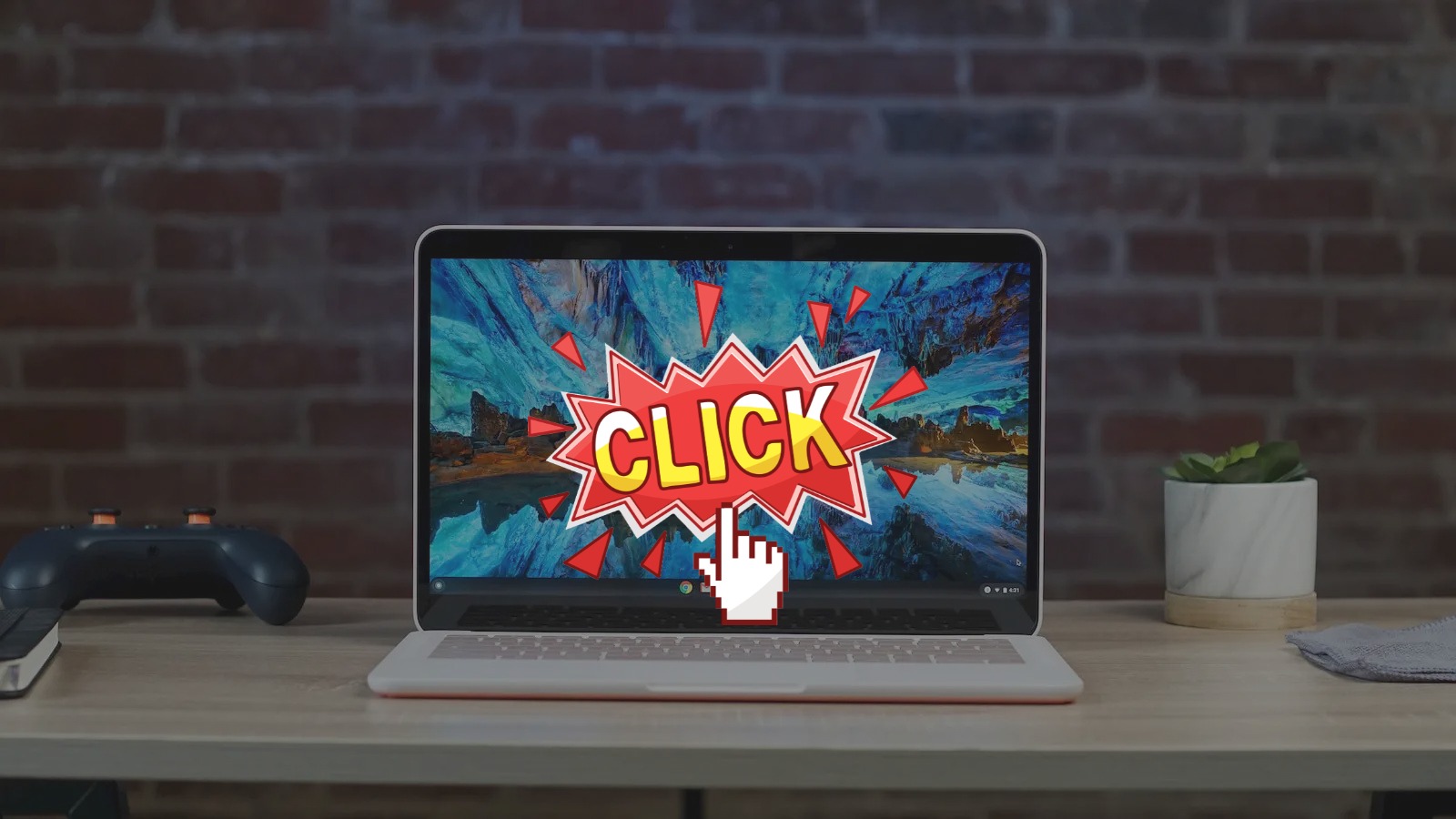
To get the most out of your Chrome OS auto clicker, consider the following tips:
- Adjust Click Intervals: Fine-tune the click intervals based on your specific needs. For example, a faster interval may be required for gaming, while a slower interval could be sufficient for repetitive tasks.
- Use Hotkeys: Many auto clickers support hotkeys for starting and stopping the automation. Familiarize yourself with these hotkeys to control the auto clicker more efficiently.
- Test Your Setup: Before deploying the auto clicker for critical tasks, test it to ensure it performs as expected. This helps avoid potential errors or issues.
- Monitor Performance: Keep an eye on how the auto clicker affects your system’s performance. While most auto clickers are lightweight, it’s essential to ensure they don’t interfere with other applications.
- Security and Privacy: When using browser-based auto clickers, ensure they come from reputable sources to avoid potential security risks. Check user reviews and permissions before installing.
- Stay Updated: Keep your auto clicker software updated to benefit from the latest features and security enhancements.
Conclusion
A Chrome OS auto clicker can be a powerful tool for enhancing productivity, reducing strain, and automating repetitive tasks. Whether you’re looking to streamline your workflow, improve gaming performance, or simplify testing, auto clickers offer a practical solution for various needs.
By understanding what auto clickers are, how they work, and the best options available for Chrome OS, you can make informed decisions about integrating them into your digital routine. Remember to choose tools that align with your specific requirements and always prioritize security and performance.
With the right auto clicker, you can transform the way you interact with your Chrome OS environment, making your tasks more manageable and your experience more enjoyable.




