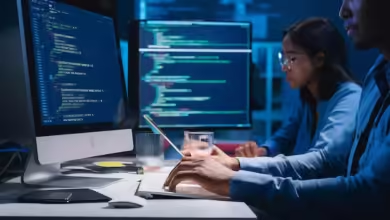How to Turn Off Privacy Mode on iPhone Quickly and Safely
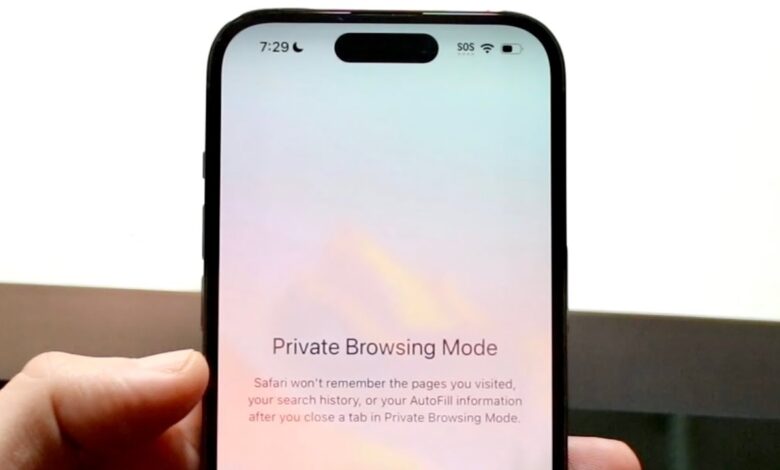
Table of Contents
ToggleIntroduction
Apple devices are renowned for their robust privacy features, designed to protect user data and enhance security. However, these same features can sometimes interfere with app functionality, website access, or user preferences. One common concern for iPhone users is understanding how to turn off privacy mode on iPhone—especially when Safari or certain apps limit full access due to privacy restrictions.
Whether you’re troubleshooting website compatibility issues, managing app permissions, or simply trying to access private browsing history, knowing how to disable privacy mode can be essential. In this guide, we’ll provide a comprehensive, step-by-step walkthrough on how to turn off privacy mode on iPhone across multiple settings—Safari, Screen Time, and more—along with insights on why it’s enabled in the first place.
What Is Privacy Mode on iPhone?
Privacy Mode on iPhone typically refers to different settings that control how your device manages personal data, tracking, and private browsing. Here are the most common features that fall under the “privacy mode” umbrella:
-
Private Browsing in Safari: Keeps your browsing history hidden and prevents trackers from following your activity.
-
App Tracking Transparency: Prevents apps from collecting data without your consent.
-
Location Services restrictions: Limits how apps access your location.
-
Screen Time Content & Privacy Restrictions: Blocks access to certain websites or apps.
So, when users ask how to turn off privacy mode on iPhone, it’s important to first identify which kind of privacy setting they are trying to disable.
How to Turn Off Private Browsing in Safari
One of the most common reasons people want to disable privacy mode is to turn off Private Browsing in Safari. Here’s how you can do that:
Steps to Turn Off Private Browsing:
-
Open Safari.
-
Tap the Tabs button in the lower-right corner.
-
Tap where it says “Private” or another tab group at the bottom center.
-
Choose a different tab group or select “Start Page.”
-
Private Browsing is now disabled, and your browsing activity will be recorded again.
When Private Browsing is on, Safari’s address bar is dark. Switching back to the standard mode will change it to white or light grey.
Disabling App Tracking Transparency
If your apps are not performing optimally due to privacy settings, you might need to turn off the tracking protection:
Steps to Allow App Tracking:
-
Open Settings.
-
Scroll to Privacy & Security.
-
Tap Tracking.
-
Toggle on “Allow Apps to Request to Track.”
-
Optionally, turn on tracking for specific apps by toggling them individually.
While it’s not advised for security reasons, turning on tracking can improve ad personalization and app recommendations.
How to Adjust Content & Privacy Restrictions
Screen Time settings can impose various restrictions that fall under privacy mode. If you’re experiencing blocked content or apps, do the following:
Steps to Disable Content & Privacy Restrictions:
-
Go to Settings.
-
Tap Screen Time.
-
Select Content & Privacy Restrictions.
-
Toggle the switch Off at the top.
-
If required, enter your Screen Time passcode.
Disabling this will remove limitations on websites, apps, and device functions that were protected under this feature.
Turning Off Location Privacy Controls
If certain apps can’t access your GPS location due to privacy restrictions, you might need to adjust the settings:
Steps to Modify Location Access:
-
Go to Settings > Privacy & Security.
-
Tap Location Services.
-
Ensure Location Services is On.
-
Scroll down and select an app (e.g., Maps or Weather).
-
Choose “While Using the App” or “Always.”
This allows apps to function more effectively, especially navigation and weather-related services.
How to Turn Off Mail Privacy Protection
Mail Privacy Protection hides your IP address and blocks senders from seeing when you open emails. While beneficial, it can sometimes affect how your mail works.
Steps to Disable Mail Privacy Protection:
-
Open Settings.
-
Tap Mail.
-
Select Privacy Protection.
-
Toggle off “Protect Mail Activity.”
Doing this will let mail senders know when you’ve read their email and reveal your IP address for geolocation tracking.
How to Turn Off Safari’s Prevent Cross-Site Tracking
This feature blocks advertisers from tracking your activity across multiple websites. However, turning it off may be necessary for certain login or session-based websites to function correctly.
Steps to Disable Cross-Site Tracking Protection:
-
Go to Settings.
-
Scroll down and tap Safari.
-
Toggle off “Prevent Cross-Site Tracking.”
This will allow smoother website experiences but reduces your privacy slightly.
Resetting All Privacy Settings to Default
If you’re unsure what exactly is causing the issue and want to reset all privacy restrictions, follow these steps:
Steps to Reset All Settings:
-
Open Settings.
-
Tap General.
-
Scroll down to Transfer or Reset iPhone.
-
Tap Reset.
-
Select Reset Location & Privacy.
-
Enter your passcode and confirm.
This action will reset all privacy-related settings to factory defaults without deleting your data.
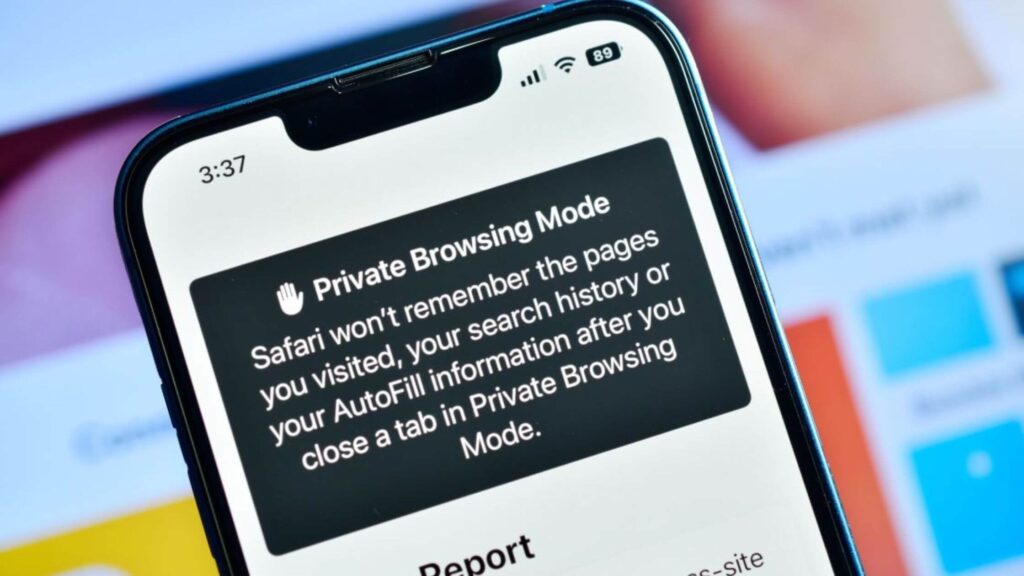
Frequently Asked Questions (FAQs)
What does privacy mode mean on iPhone?
Privacy mode can refer to features like Private Browsing in Safari, App Tracking Prevention, Location Services limits, or Screen Time restrictions.
How do I know if private browsing is on in Safari?
You’ll see a dark address bar and the word “Private” when you tap the tab button in Safari. It indicates you’re browsing in private mode.
Why can’t I disable Private Browsing?
Private Browsing can be disabled through Safari tabs. If the option is greyed out, check if Content & Privacy Restrictions in Screen Time are blocking it.
Does turning off privacy mode make my phone less secure?
Yes, it can reduce your privacy protection. Always weigh convenience against the potential risks of exposing more personal data.
Can apps still track me if I turn off privacy features?
Yes. If you enable app tracking or disable Mail/Safari protections, apps and websites may collect data like location, browsing behavior, or usage stats.
How do I turn off Safari restrictions through Screen Time?
Navigate to Settings > Screen Time > Content & Privacy Restrictions and toggle it off or adjust the Safari settings inside.
Will resetting privacy settings delete my apps or photos?
No. Resetting Location & Privacy only affects permissions and tracking settings. Your data and apps will remain untouched.
Is Mail Privacy Protection necessary?
While it boosts privacy by hiding when you open emails, turning it off helps with marketing engagement tracking or email-based workflows.
Can I enable privacy mode again after turning it off?
Yes. All privacy settings on iPhone can be turned on and off at your convenience without permanent effects.
Conclusion
Understanding how to turn off privacy mode on iPhone allows you to take control of your device functionality. Whether you’re adjusting Safari settings, allowing app tracking, or changing content restrictions, each privacy feature serves a unique purpose—and can be modified as needed to match your preferences.
Disabling these features can improve convenience and access, but it’s essential to balance them against the importance of security. Fortunately, Apple gives users full flexibility to customize their settings. With this guide, you’re now fully equipped to manage privacy mode and make your iPhone work exactly how you need it to.