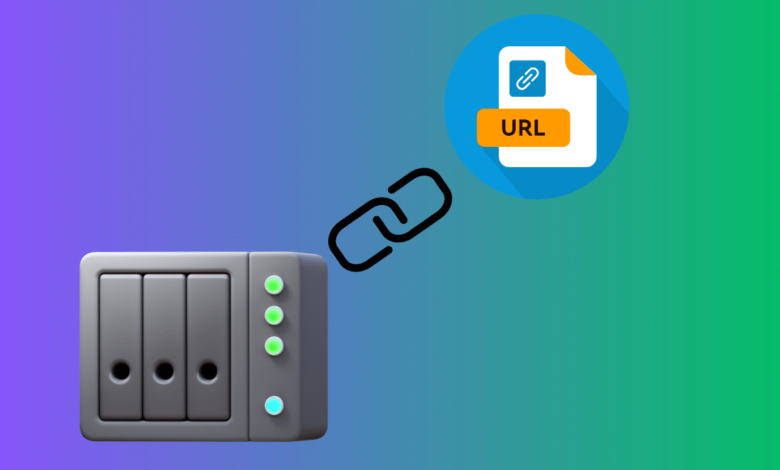
Table of Contents
ToggleIntroduction
In today’s hyper-connected world, secure remote access to personal and business data is more important than ever. This is where Synology QuickConnect plays a pivotal role. Designed by Synology Inc., QuickConnect is a powerful yet user-friendly solution that allows users to connect to their Synology NAS (Network Attached Storage) devices from anywhere in the world without the need for complex network configurations.
With QuickConnect, users can easily access files, manage backups, stream content, and collaborate across multiple devices—all through a secure Synology environment. Whether you’re an individual, small business owner, or IT administrator, understanding how Synology QuickConnect works and how to set it up can enhance productivity and convenience.
In this comprehensive guide, we explore everything about Synology QuickConnect, from its core features to detailed setup instructions and common troubleshooting tips.
What is Synology QuickConnect?
Synology QuickConnect is a cloud-based service that provides remote access to your Synology NAS. It eliminates the need for port forwarding or VPN configurations by establishing a secure, easy-to-use connection between your Synology device and the Synology server, which then relays the connection to your remote device.
The main advantage is that you don’t have to deal with firewalls or dynamic IP addresses. Once set up, you can access your NAS from a web browser, desktop applications, or mobile apps using a simple QuickConnect ID.
Key Features of Synology QuickConnect
-
Easy Remote Access: Connect to your NAS from anywhere using a unique QuickConnect ID.
-
No Port Forwarding Required: Eliminates the hassle of manual router configurations.
-
Multi-Platform Support: Accessible via DSM (DiskStation Manager), DS file, DS video, DS photo, and other Synology mobile apps.
-
Secure Connection: Employs encryption and Synology’s own security protocols to protect your data.
-
File Sharing: Send secure links to friends, clients, or colleagues for file sharing without opening up your network.
-
Application Compatibility: Supports Synology apps like Cloud Station, Moments, and Drive.
How to Set Up Synology QuickConnect
Setting up Synology QuickConnect is straightforward. Here’s a step-by-step walkthrough:
1. Create a Synology Account
First, go to the Synology Account page and register. This account is required to link your NAS with Synology’s cloud relay services.
2. Log Into DSM
Access the DiskStation Manager by entering the local IP address of your NAS in your browser and logging in with your admin credentials.
3. Enable QuickConnect
-
Open the Control Panel
-
Go to QuickConnect
-
Check Enable QuickConnect
-
Sign in with your Synology Account if not already logged in
-
Create and assign your QuickConnect ID (this will be used for remote access)
Once done, you can now access your NAS via a web browser at:http://QuickConnect.to/YourID
4. Configure Application Permissions
You can define which Synology apps can use QuickConnect. This adds an extra layer of security by limiting exposure to only necessary services.
Advantages of Using Synology QuickConnect
1. No Technical Skills Required
QuickConnect is perfect for non-technical users. There’s no need to open ports or configure firewalls—everything is automated.
2. Accessibility from Any Device
Whether you’re using a Windows PC, Mac, Android, or iOS device, Synology QuickConnect allows seamless access via dedicated apps or web browsers.
3. Secure Data Transmission
Synology encrypts your data using HTTPS protocols and implements additional layers of security like SSL certificates and 2-factor authentication.
4. Ideal for Remote Work
QuickConnect enables file access and collaboration for distributed teams, especially useful for small businesses or remote workers.
5. Versatile Use Cases
-
Backup Management: Manage backups from anywhere
-
Media Streaming: Stream movies or music stored on your NAS
-
File Sharing: Send links to download or upload files without third-party apps
Synology QuickConnect vs. Traditional Port Forwarding
Many users wonder whether they should use QuickConnect or traditional port forwarding. Here’s how they compare:
| Feature | QuickConnect | Port Forwarding |
|---|---|---|
| Setup Difficulty | Very Easy | Requires Advanced Knowledge |
| Security | High (via Synology servers) | Moderate (requires user configuration) |
| Speed | Slightly Slower due to relaying | Faster due to direct connection |
| Accessibility | From any network | May be blocked on public Wi-Fi |
| NAT/Firewall Compatibility | Fully Compatible | May face obstacles |
QuickConnect is ideal for users seeking convenience, while port forwarding might suit advanced users who need higher speeds and greater control.
Common Issues and Troubleshooting
While Synology QuickConnect is designed to be seamless, some users may encounter issues. Here are common problems and solutions:
1. QuickConnect Not Working
Ensure your NAS is connected to the internet and your Synology account is correctly linked.
2. Slow Speeds
Since QuickConnect relays traffic through Synology servers, it can be slower than direct connections. Use apps optimized for remote access like Synology Drive or DS file.
3. Unable to Login via QuickConnect
Clear browser cache or try using a different browser. Also, verify that QuickConnect is enabled and the correct ID is entered.
4. Service Not Enabled
Sometimes QuickConnect is accidentally disabled. Go back to DSM > Control Panel > QuickConnect to confirm the status.
Security Best Practices
To ensure the highest level of protection when using Synology QuickConnect, consider these practices:
-
Enable 2-Step Verification
-
Regularly Update DSM and Packages
-
Use Strong, Unique Passwords
-
Limit App Access to Necessary Services
-
Monitor Access Logs for Suspicious Activity
Use Cases for Home and Business
For Home Users:
-
Access family photos, videos, and documents remotely
-
Stream music and videos directly from your NAS
-
Share files with friends and relatives
For Businesses:
-
Facilitate file collaboration across teams
-
Remote access to critical documents for field staff
-
Centralized backup and file sharing for remote offices
QuickConnect ensures minimal downtime and ease of access, making it a perfect remote productivity tool.
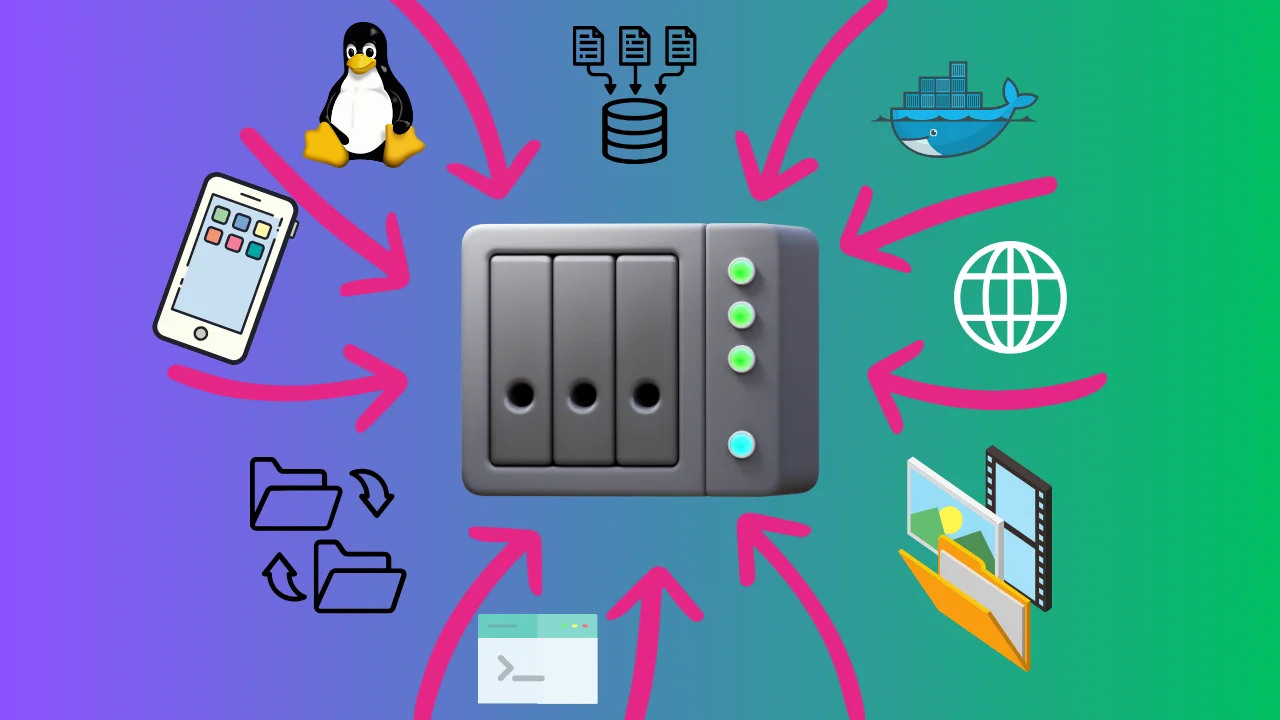
Frequently Asked Questions (FAQs)
What is Synology QuickConnect?
Synology QuickConnect is a remote access service that allows users to connect to their Synology NAS from anywhere using a unique ID.
Is Synology QuickConnect free?
Yes, QuickConnect is a free service provided to all Synology NAS users, although premium Synology services may come at additional costs.
Is Synology QuickConnect secure?
Absolutely. It uses HTTPS, SSL encryption, and Synology’s secure authentication methods to keep your data safe.
Do I need to configure my router?
No, QuickConnect works without any router or firewall configuration, which makes it ideal for non-technical users.
Can I use QuickConnect on mobile?
Yes, Synology offers mobile apps like DS file, DS video, and DS photo that are compatible with QuickConnect.
What is a QuickConnect ID?
A QuickConnect ID is a unique identifier that lets you access your NAS remotely via Synology’s cloud services.
What if QuickConnect is slow?
Try using applications optimized for speed like Synology Drive. Alternatively, advanced users may set up port forwarding for faster access.
Can multiple users access the NAS using QuickConnect?
Yes, as long as they have the correct permissions set up, multiple users can access different parts of the NAS simultaneously.
Do I always need the internet to use QuickConnect?
Yes, since QuickConnect relies on Synology’s cloud relay, an internet connection is required for both the NAS and the client device.
Conclusion
Synology QuickConnect has revolutionized the way users access their NAS devices remotely. Its simplicity, security, and functionality make it an indispensable tool for both personal and professional use. Whether you’re accessing files from a different continent or sharing data with colleagues across town, Synology QuickConnect ensures that your data is just a few clicks away—no technical headaches required.
By offering secure and easy access without the need for advanced networking knowledge, Synology QuickConnect stands out as one of the best remote access solutions in today’s digital world. For anyone using Synology NAS, setting up and leveraging QuickConnect is a step toward enhanced productivity and data accessibility.




